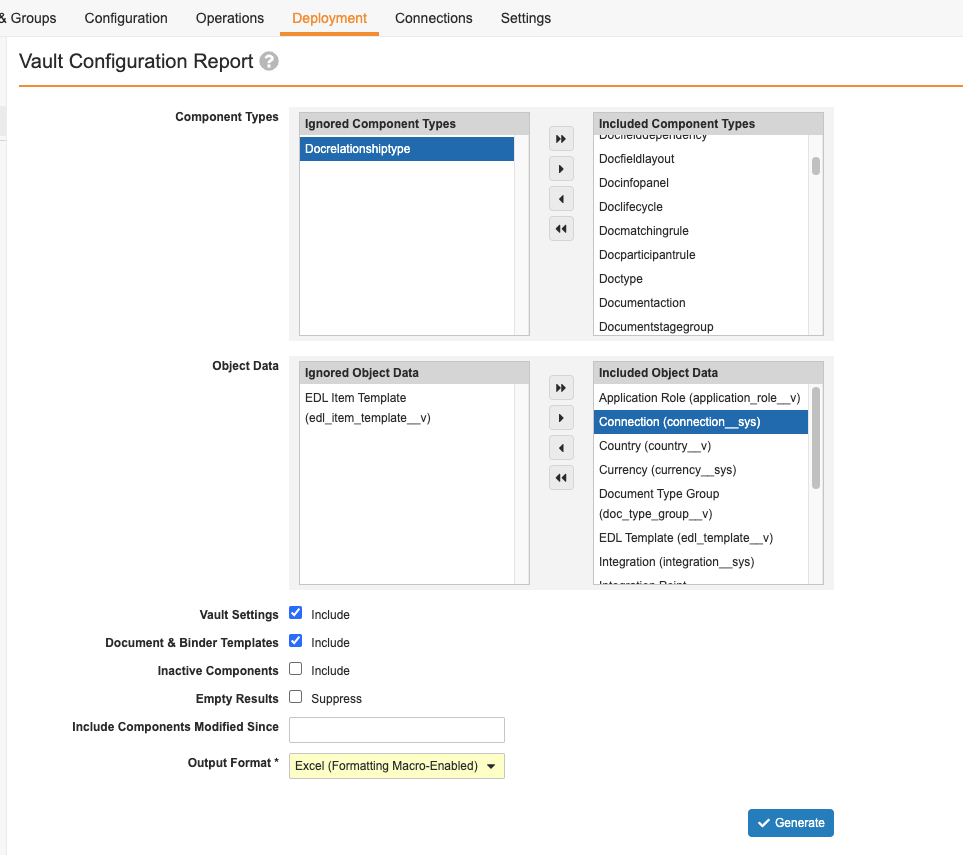With Vault Configuration Reports, you can generate a Microsoft Excel report containing configuration information, including Configuration Migration Package components, non-component types, and reference data used by components for a Vault. This feature is useful for tracking and documenting a Vault’s configuration before and after any configuration projects.
How to Generate the Report
To generate a Vault Configuration Report:
- Navigate to Admin > Deployment > Vault Configuration Report.
- In the Component Types section, select components to include
- In the Object Data section, select object data types to include.
- Optional: Clear the Include checkbox for Vault Settings if you do not wish to include Vault settings in the report.
- Optional: Clear the Include checkbox for Documents & Binder Templates if you do not wish to include document and binder templates in the report.
- Optional: Select the Include checkbox for Inactive Components if you wish to include inactive components and subcomponents in the report.
- Optional: Select the Suppress checkbox for Empty Results to exclude tabs with only header rows from the report.
- Optional: In the Include Components Modified Since field, enter a date to only include components and subcomponents modified on or after the specified date. This option does not apply to non-component types.
- Select the Output Format. Vault currently supports the Excel (Formatting Macro-Enabled (XLSM) and Excel (XLSX) output formats.
- Click Generate. This process may take a while. When complete, you’ll receive a notification with a link to download the report ZIP file(s). If Vault encounters any component or configuration issues, the notification also includes a link to download an error log as a CSV file. If there are pending component updates, Vault places the report request in a queue and sends you a notification. Once component update processing is complete, Vault generates the report and sends another notification.
Table of Contents
Vault Configuration Reports include a table of contents with links corresponding to specific components and items of the report, a total count of each component, and the last modified date of the component type.
Atomic Security
Vault Configuration Reports display configured Atomic Security settings on a lifecycle state as well as any default behavior.
The default state behavior for objects is as follows:
- Fields: Edit
- Controls: Read
- Actions: Execute
- Active Workflow Actions: Execute
- Relationships: Edit
The default state behavior for documents is as follows:
- User Actions: Execute
- Active Workflow Actions: Execute
Permission Sets
Vault Configuration Reports don’t show dependent permissions and only display the controlling permissions on an object.
For example:
- If the report shows the Edit permission, it implies the Read permission.
- If the report shows the Create permission, it implies the Read and Edit permissions.
- If the report shows the Delete permission, it implies the Read and Edit permissions.
- If the report shows the Workflow: eSignature permission, it implies the Workflow: Participate permission.
System-Managed Objects
Vault Configuration Reports exclude the configuration for the following system-managed objects:
- Document Lifecycle Stage Label (
doc_lifecycle_stage_label__sys) - Document Lifecycle State-Stage (
doc_lifecycle_state_stage__sys) - Object Lifecycle Stage Label (
object_lifecycle_stage_label__sys) - Object Lifecycle State-Stage (
object_lifecycle_state_stage__sys) - Envelope (
envelope__sys) - Envelope Content (
envelope_content__sys) - Email (
email__sys) - Emailed Document (
emailed_document__sys) - Objects of the eSignature object class
Additional Notes
- Document workflows that have never been made active are not shown on Vault Configuration Reports, even if the Include Inactive Components checkbox is selected. Once a document workflow has been made active, it always shows on a Vault Configuration Report, regardless of its current editing status.
- When you select Object Data to include in the report, Vault creates a separate Excel Workbook for this section.
- You can view the status of the report job on the Job Status page.
- The table of contents does not include a count or last modified date for Vault Settings or sub-components.
- When you select Include Inactive Components and include an inactive Document Lifecycle Role in the report, the report cannot retrieve Default and Override rules even if they are defined for that inactive role.
- Component Modified Date values refer to component-level modifications and do not reflect modifications to subcomponents. For example, modifying an object field does not change the Component Modified Date value for an object, but modifying the object label does.
- Yes/No checkmark fields in Configuration Reports display a checkmark for Yes values, an X for No values, and are blank if the field is null and neither Yes nor No are returned. This behavior does not apply to the Active column.
- If a component is not accessible, an Error column displays on the component’s tab in the Vault Configuration report with the message “Failed to retrieve component. Please refer to error log for details” on the component’s specific row. The Vault Comparison report displays a message stating the inaccessible component type is skipped in the Vault Comparison report.
Component Types
See Component Types for the list of configuration elements that the Vault Configuration Report supports.
Non-Component Types
Although Configuration Reports include Vault Settings, Document Binder & Templates, and Document Lifecycle Default Rules & Override Rules, these are non-component types and cannot be included in migration packages.
Related Permissions
Users with the standard Vault Owner and System Admin security profiles have the necessary permissions to use Vault Configuration report. If your organization uses custom security profiles, be sure to include these permissions:
| Type | Permission Label | Controls |
| Security Profile | Admin: Deployment: Environment: Vault Configuration Report | Ability to access the Vault Configuration Report feature. |
| Security Profile | Objects: Vault Component: Read | Ability to populate component records in the Vault Configuration Report. |
| Security Profile | Application: API: Metadata API | Ability to populate object data in the Vault Configuration Report. |
| Security Profile | Admin: Configuration: Mobile Setup: Manage Mobile Tabs | Ability to populate mobile tab configurations in the Vault Configuration Report. |