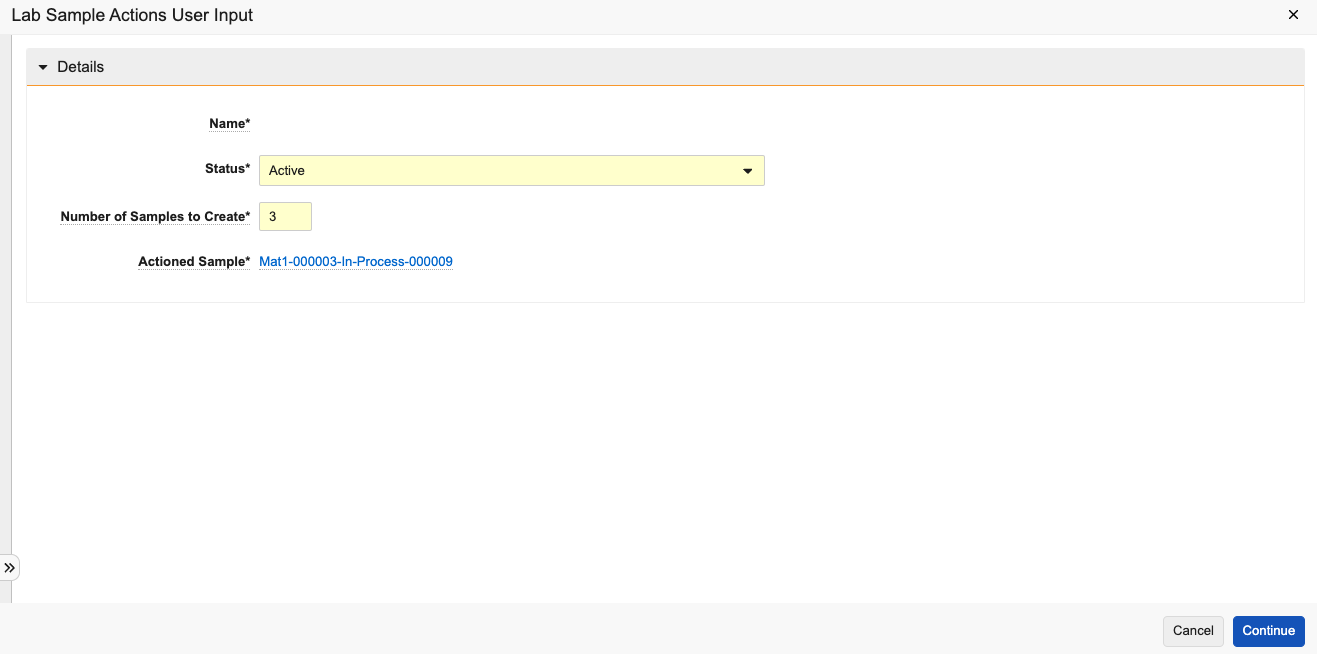As product batches or lots are manufactured and ready to be released commercially, organizations test them for quality control. This testing is performed on one or more samples of each produced batch, up to many samples.
Sample & Test Creation in Veeva LIMS
In Veeva LIMS, the Lab Sample is a record, associated with a Spec Execution record, to which Lab Tests are associated. The Spec Execution record is associated with a Batch, Stability Timepoint, or Prepared Consumable record.
When a Spec Execution record is created for a given Material and either Country or Organization (Supplier), Veeva LIMS selects the Spec Data associated with that combination through the Spec Data Mapping. From the Spec Data, Veeva LIMS identifies the Sample Plan, the combination of the Spec Data and the Sample Plan dictates how many samples should be taken, and the Lab Tests that should be run against those samples. Veeva LIMS creates those Lab Sample and Lab Test records automatically, basing the Lab Tests to be run against each of them on the associated Test Definitions specified in the Spec Data. Veeva LIMS also creates any necessary Lab Criteria Evaluation records concurrently with their associated Lab Tests. You can also add Lab Samples manually, add Lab Tests as needed, or create them from an existing Lab Sample Definition on a Sample Plan.
Adding Lab Samples & Lab Tests Manually
To add a new Lab Sample on an existing Spec Execution record:
- Navigate to the Spec Execution record of interest.
- Within the Lab Samples section, click Create.
- Optional: If a name for the record is not automatically generated and the Name field is editable, enter a Name.
- Optional: If the sample is to be created from a specific Sample Definition, populate the Sample Plan and Sample Definition field.
- Populate any required fields. Required fields may vary depending on your configuration.
- Populate any optional fields as necessary.
- Click Save.
To add a new Lab Test on an existing Lab Sample record:
- Navigate to the Lab Sample record of interest.
- Within the Lab Tests section, click Create.
- If a name for the record is not automatically generated and the Name field is editable, enter a Name.
- Populate the Test Definition field.
- Populate any required fields.
- Populate any optional fields as necessary.
- Click Save.
Adding Lab Tests to Lab Test Sets
If configured, you can also add Lab Tests directly to Lab Test Sets that meet the following conditions:
- In the Not Started or Active lifecycle state
- Not part of an active workflow
- Does not have a Start Date
- Has no valid or invalid Lab Tests
To add a Lab Test to a Lab Test Set:
- Navigate to the Lab Test Set record of interest.
- Select Actions > Edit Test Set.
- In the resulting dialog, select the Lab Test(s) to be added.
- Click Save.
In order to configure this action, an Admin must activate the Edit Test Set action and add it to the appropriate lifecycle as a user action.
The lifecycle of a Lab Sample is tracked in states. For example, once all Lab Tests in a Sample have entered the Testing Complete state, the Sample record enters a Testing Complete state. Then, once all Lab Tests in a Spec Execution have entered the Testing Complete state, the Spec Execution record enters the Testing Complete state. Veeva LIMS also tracks where a Lab Sample has been using location tracking.
Generating Replicate Samples
In some cases, you may need to quickly create identical samples with the same tests and criteria as an existing sample. If enabled, LIMS allows you to use the Generate Replicate Sample action to create these copies. To do so, navigate to the existing sample’s record detail page and select Actions > Generate Replicate Samples, then enter the required number of copies.
If the original sample had planned aliquoting, any replicate samples will also have planned aliquoting.
Note: After you execute the Generate Replicate Sample action, the samples are created as a background process and you will be notified when they are complete.
Resampling
In some cases, such as when a sample has been consumed but needs to be retested, or it has been dropped or otherwise lost, it is necessary to take a new sample as a replacement for a sample that exists in LIMS. You can track this using the Resample action. Resampling creates a copy of an existing sample as well as its planned tests and criteria. It also automatically creates a relationship between the copy and the original sample.
To resample an existing sample, navigate to its Actions menu and select Resample.
Resample from Backup
Functionally, resampling from a backup is largely the same as standard resampling. The system still creates a copy of the existing sample along with its planned tests and criteria. However, in this case, it links the resultant sample to the existing backup sample from which it is taken.
To resample from a backup:
- Navigate to the sample record for which a resample is required and select Actions > Resample from Backup.
- Select a Status. The default for this field is Active.
- Select a Backup Sample. The dropdown menu only allows you to select valid backup samples for this field.
- Optional: Select a Core ID Population Choice. This determines how the Core ID of the sample is populated when you create a resample.
- Click Continue.