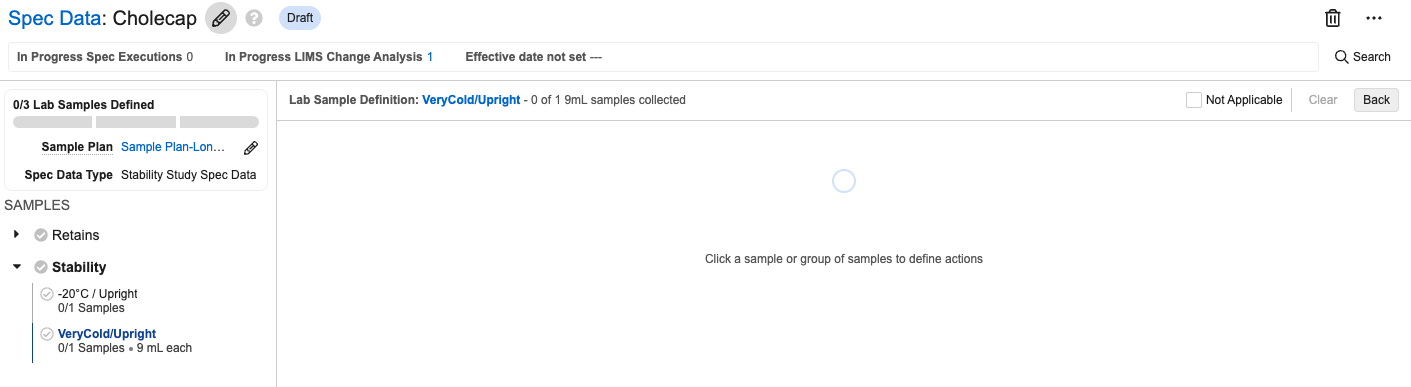The Design Data Builder feature allows Spec Data Admins to create and manage Spec Data and Test Definitions using a UI that makes the process faster and less error-prone. If a Vault Admin has configured this feature and you have the proper permissions, the Design Data Builder UI automatically appears when you create, edit, or view a Spec Data record. If you navigate away from the Design Data Builder UI for a given Spec Data and return later, the system returns you to the last element of the builder that you accessed.
If you attempt to open a Spec Data record that includes unsupported configuration, you receive an error dialog that allows you to download a CSV export of all the configuration errors.
About the Design Data Builder UI
The Design Data Builder UI is split into a header, left panel, and right panel. The header lists the Spec Data’s Name and other metadata. The left panel shows a summary of the configurable items, and the right panel is where you navigate through and make changes to those items.
Header
The header includes the following metadata:
- Name: The Spec Data’s name. You can edit this field inline.
- Lifecycle State: A badge showing the current lifecycle state of the Spec Data.
- In Progress Spec Executions: The number of non-cancelled Spec Executions for this version of the Spec Data. You can click this number to open a list view of the Spec Executions in a new tab.
- In Progress Change Analysis: The number of in-progress Change Analyses for this Spec Data. This value can only be 0 or 1. You can click this number to open a list view of the Change Analysis in a new tab.
- Effective Date:
- If the record is superseded, this shows the Previously Effective date range.
- If the record is not effective or superseded, this shows the date the record will be effective, if set.
- If the record is effective, this shows the date it was made effective.
- Sample Plan: The Sample Plan associated with this Spec Data record. You can click this name to view the Sample Plan in a new browser tab. If there is not currently an associated Sample Plan, you can select one from within the Spec Data Builder.
- Spec Data Type: Batch Release or Stability Study. You cannot modify this field.
- Samples to be Defined: The total number of samples to be collected followed by the numbers of them that are In Process, Release, and Backup.
The header also includes a Search button. Click this button to open a dialog that allows you to search Lab Sample Definitions within the Spec Data.
Left Panel
You can collapse or expand the left panel as desired. It lists the Sample Types and Sample Definitions. There is a collapsable section for every active Sample Type picklist value in the associated Sample Plan. Within each of those sections, Sample Definitions are displayed based on the Sample Definition Order, or alphabetically if no Order is set. For each Sample Definition, the following fields are listed:
- Sample Definition Name
- Sample Collection Count
- Amount
- Unit
Right Panel
The right panel is the main work area for configuring your Spec Data. In addition to the work area, this panel includes the Next and Back buttons for navigating between sections and the Not Applicable checkbox. This checkbox is not available for some required subsections. Checking this box deletes any configuration records in the current subsection and marks it as complete. If you configure something in that subsection later, the Not Applicable checkbox is automatically cleared. When you check Not Applicable for a Sample Definition, it also decrements the denominator for Lab Samples Defined.
Select a Sample Definition in the left panel to configure it in the right. After selecting a Sample Definition, the right panel shows a header containing the following:
- Sample Definition Name: Click this name to view the Sample Definition record details in a new browser tab
- Sample Type
- Samples Defined
- Samples Remaining
Below the header, the panel displays a circle for each of the Samples Defined. Select one or more consecutive circles to configure Sample Actions for their associated Samples. You can configure the following types of actions:
- Test Action: Available for any Spec Data Type and number of samples
- Aliquot Action: Available for any Spec Data Type, but can only be configured for one sample at a time
- Collect Action: Only available for the Stability Study Spec Data Type and can only be configured for one sample at a time
Note: You cannot directly create a Select Action using the Design Data Builder, but when you create a Test Action or Aliquot Action, the system automatically creates a Select Action alongside it.
Spec Data Builder Keyboard Shortcuts
You can use the following keyboard shortcuts to navigate the Spec Data Builder. When moving between elements using the keyboard, the focus cycles through UI elements in the following order: header, right panel, and left panel.
| Action | Windows Shortcut | Mac Shortcut |
|---|---|---|
| Move to next element on screen | <Tab> |
<Tab> |
| Move to previous element on screen | <Shift + Tab> |
<Shift + Tab> |
| Expand/collapse section, select focused element | <Enter> or <Space> |
<Enter> or <Space> |
| Close, back | <Esc> |
<Esc> |
Creating Spec Data Using the Design Data Builder
To begin the creation process, navigate to the All Spec Data view and complete the following steps:
- Click Create. This opens a simplified version of the Create Spec Data dialog that does not include custom fields.
- Enter a Name.
- Select a Sample Plan. The Sample Plan you choose controls which Sample Definitions are available for this Spec Data.
- Optional: Enter a Description.
- Click Save + Next.
- In the left panel, select a Sample Definition.
- In the right panel, select one or more of the Sample circles to configure a Sample Action.
- Click the button corresponding with the type of Sample Action you want to configure and complete the necessary steps. (See below.)
- Assign Tests (Test Action)
- Perform Aliquots (Aliquot Action)
- Collect Samples (Collect Action)
- Repeat the above steps for each Sample Definition and Sample.
Configuring a Test Action
In the Tests to Execute dialog, perform the following steps:
- Select Test Definitions. You can search by Name or filter by columns to narrow the available list.
- Click Next.
- Select Results. There is a section for each Test Definition you selected. Select one or more Results for each Test Definition. You can search by Name or filter by columns to narrow the available list.
- Click Next.
- The right panel now shows a summary of the Tests to be assigned. For each Result, define at least one Spec Data Criteria by selecting an Indication, Purpose, and Limit.
- Optional: If you need to edit a selected Spec Data Criteria, click More Options (…) > Edit inline to open a dialog where you can make your changes.
- Optional: Click + to add another Spec Data Criteria or Change Selection to return to the previous dialog and add or remove Test Definitions or Results.
- Click Next.
Configuring an Aliquot Action
To configure an Aliquot Action:
- Enter an Aliquot Count.
- Click Done.
- The right panel now shows a new circle for each planned Aliquot Sample. Assign Sample Actions to each Aliquot Sample using the same process as above.
Configuring a Collect Action
To configure a Collect Action:
- Enter a Number of Samples. The default value is 1.
- Enter a Planned Quantity.
- Enter a Unit.
- Click Next.
Required Permissions
To use the Spec Data Builder, you must have the following permissions:
- READ to the following objects
- Spec Data object and Spec Data standard object type
- Sample Plan
- Sample Definition
- READ to the following fields
- Sample Plan field on Spec Data object