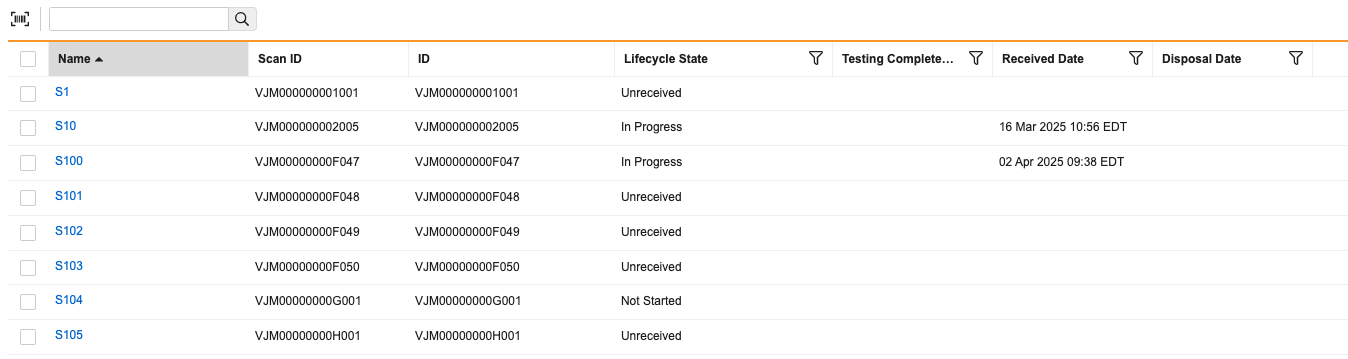Scanning a Lab Sample’s barcode provides an efficient way for a Lab Analyst or Sample Manager to receive, move, or discard the sample. If configured, Veeva LIMS Sample Management allows users to easily switch between Manual Mode, where they type Sample IDs to search for Lab Samples and Scanning Mode, where they use a barcode scanner to scan inputs.
Note: Use Code 128 encoding to configure barcodes for use with Veeva LIMS. Other encodings are converted to their ASCII values and read as keyboard input verbatim.
Manual Mode
In Manual Mode, the available samples are listed on the page. You can filter by column and use the Search bar to manually enter a Sample ID or search terms. The search function returns results that match the start of the sample’s name or ID.
Use the checkboxes to select one or more records, then click Continue in the lower right corner to begin a workflow for the selected sample(s).
Click the Barcode icon  to enter Scanning Mode.
to enter Scanning Mode.
Scanning Mode
In Scanning Mode, there are no samples listed on the page by default. Use your barcode scanner to search for a sample by scanning it.
Click the Barcode icon  to enter Manual Mode. You can also exit Scanning Mode by pressing ESC or Backspace.
to enter Manual Mode. You can also exit Scanning Mode by pressing ESC or Backspace.